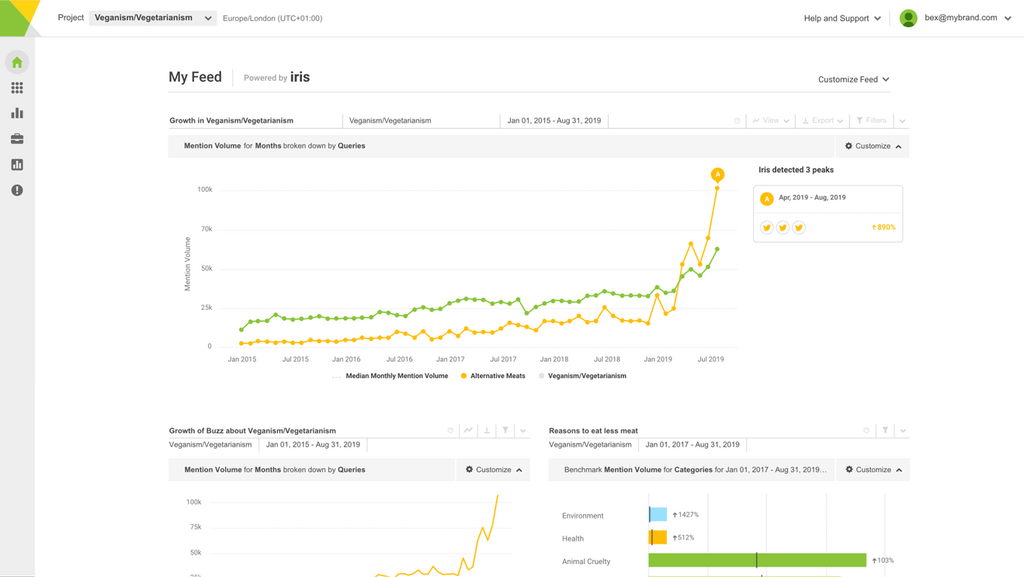The Oscars 2024: How Social Media Reacted to the Event
By Emily SmithMar 11
Join us and boost your social media potential with our data-led event
Published August 20th 2015
Now you can get automatically alerted to emerging crises and trends related to only the specific topics within your data that you really care about.
From today, you can apply your Categories and Tags to our automated intelligence alerts, Signals.
One of Signals’ many strengths is that it alerts you to issues you couldn’t have predicted and may have not noticed until it was too late.
That means that not being too prescriptive about what it is analyzing can be beneficial in making sure you never miss an issue.
However, we know that lots of you have large or broad Queries set up that are then segmented into specific categories for subsets of that conversation.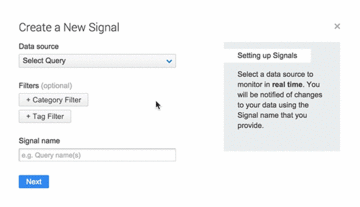
Applying Tags and Categories to your Signals means that you can make sure you’re only getting alerts based on the subsets of conversation that you’re specifically interested in to:
What’s more, it’s really simple to do – Brandwatch users can find the user guide here.
Or, read on for more inspiration about how to combine Signals with Rules for even more relevant, targeted alerts.
 New: You can now use Categories and Tags with Brandwatch Signals [Tweet this]
New: You can now use Categories and Tags with Brandwatch Signals [Tweet this]
If you have one large brand or industry Query, you can use Rules to automatically categorize mentions into products or divisions based on specific keywords.
You can then apply those Categories to your Signals and direct them to different teams or departments, ensuring those teams or department heads get alerted to relevant issues in their areas.
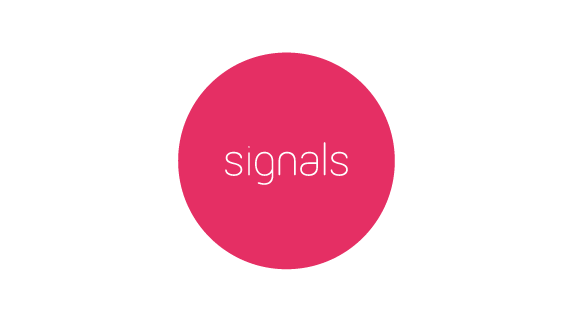
You could do that based on keywords mentioning specific products or by the language used to denote what type of issue it is – for example, directing complaints to the customer service team. You can see some great examples of useful Rules in this post.
You can also get clever with some of the filters when setting up Rules to categorize by types of mentions – and therefore what types of Signals different teams get.
For example, you could set up a Rule that categorizes mentions by influential authors or sites using the influence filters, then apply that category to a Signal to direct changes detected in conversation by those influencers to the PR department.
Similarly, you can set up Rules that categorize mentions according to where they’re coming from in the world using the location filters.
This is useful if you want to direct Signals to yourself or to teams that are only concerned about emerging issues and trends within a particular region.
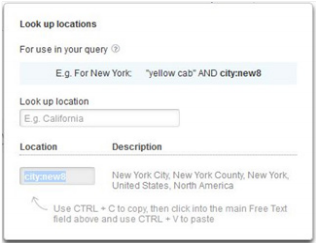
If there are campaigns or issues you’re already aware of that you don’t need Signals to tell you about, you can filter them out.
Say you’re about to run an ad and are going to be monitoring the conversation – you don’t necessarily need Signals to alert you to it.
You can set up a Rule to categorize mentions about that specific activity or campaign and then choose to exclude this category when setting up your Signals.
This will ignore any changes in the data related to this specific topic of conversation so you won’t get any needless Signals emails.
These are just some examples of the many ways Signals can help your business.
For more inspiration on how you can use Signals to get a step ahead, read this post about how some of our clients are already using it.
Offering up analysis and data on everything from the events of the day to the latest consumer trends. Subscribe to keep your finger on the world’s pulse.
Consumer Research gives you access to deep consumer insights from 100 million online sources and over 1.4 trillion posts.
Existing customer?Log in to access your existing Falcon products and data via the login menu on the top right of the page.New customer?You'll find the former Falcon products under 'Social Media Management' if you go to 'Our Suite' in the navigation.
Brandwatch acquired Paladin in March 2022. It's now called Influence, which is part of Brandwatch's Social Media Management solution.Want to access your Paladin account?Use the login menu at the top right corner.