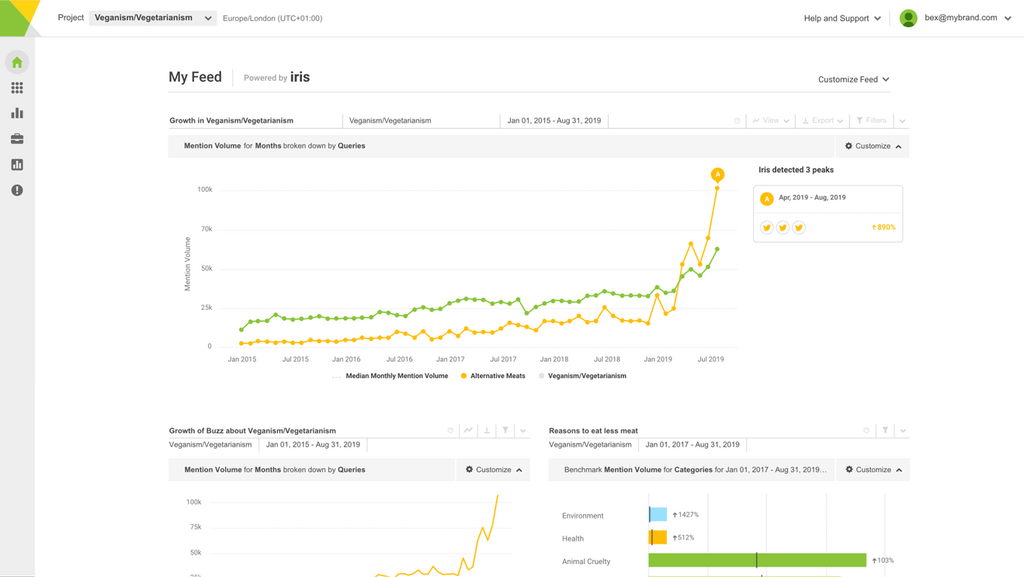10 Social Listening Tools and Who They’re Best for
By BrandwatchJul 14
Join us and boost your social media potential with our data-led event
Published September 28th 2017
Sometimes when everyone’s focusing on the big launches you start forgetting about the little things.
Brandwatch has made great bounds in the last year, but we often forget to celebrate the features that might seem basic but do so much to help our customers in their work and truly set us apart.
That’s why today I’m writing a love letter to Brandwatch Alerts and Signals.
I work on Brandwatch React – if you’re a Brandwatch fan you may have read one of our blogs or some of our tweets. I create stories from our data, make charts, write about them on our blog, promote them across various social media accounts, send them to journalists and report on their successes and failures. It’s an exciting job that changes every day and means I work across a number of roles (content writer, community manager, PR assistant, etc) and while I’m often told my job title (“Social Data Journalist”) is unique, I believe a lot of my responsibilities overlap with what thousands of marketers do all over the world.
Brandwatch’s Alerts and Signals have helped me make sense of my data, informed me quickly when my content takes off, and have always kept an eye on things when I’m off the clock – all things I think marketers are probably fans of. In this blog post, I’m going to use real-world examples to explain how they work and why they’re great.
I’ll try not to get too tearful along the way.
Signals monitor changes in your data and warn you as soon as trends emerge so you can act swiftly upon them. This could mean jumping on a trend that extends your reach or putting protocol into action around dealing with a negative story that’s beginning to circulate.
Custom alerts look for particular events and the criteria is set by you. For example, if you want to be told when a particular influencer tweets about a certain topic or when a verified user tweets about your content you can set up custom alerts to let you know.
There’s no time lag and every time you need to know about these important events on social media, you’re informed. There’s no limit – create as many as you want. And anyone who needs to know can be signed up to receive the alerts – it doesn’t just go to the boss or the intern – it goes to anyone whose email address you specify, and they don’t need to be a paying user.
Between them, Brandwatch Alerts and Signals act as an extra member of your social listening team, always monitoring topics of interest and letting the right people know when it matters.
Now for some real examples.
Not to toot our own horn, but we’ve had our share of viral blog posts this year. Here’s an example of how Brandwatch Signals helped us keep track of one of them.
We’d published a blog post all about Jodie Whitaker being cast as the new Doctor Who, and it began taking off on Twitter.
The React team has a signal set up to let us know about changes in the data when it comes to our owned content. On the 17th of July this year, we got this. Something was stirring.
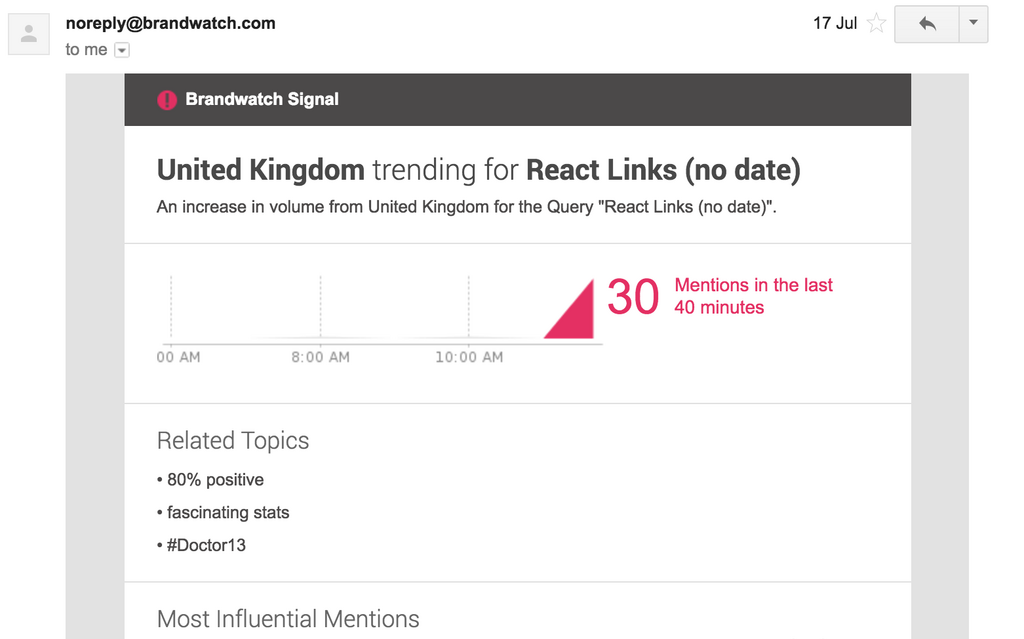
There’s nothing more terrifying than seeing your page views rising rapidly on Google Analytics and having no idea where that traffic is coming from. Is it going viral for the wrong reasons? If it is you need to act swiftly – but how can you do that if you’re not sure where things are kicking off?
Luckily Signals gives indications of what’s kicking off in the form of key snippets and topics, and you can click through to the platform to see what’s going on.
These alerts can be set up for all kinds of criteria – it doesn’t necessarily have to be for a verified user.
We also have a custom alert set up for when verified users share our content, so we always know straight away if a public figure tweets our content.
The day of the Doctor Who boost, we also got this custom alert email.
This was the “oh shit, this is going to take off” moment.

Caitlin Moran, one of the most influential (if not the most influential?) voices in feminism today had shared our blog post and called it fascinating. OMG.
Via @salihughes – fascinating stats on how the "female Doctor" story has been 80% positive on social media: https://t.co/KEkLnlGCu5
— Caitlin Moran (@caitlinmoran) July 17, 2017
This alert meant we knew immediately that we could expect a boost in traffic from Twitter and that more people would be engaging with our content.
Moving on from Doctor Who, thankfully I have not had to deal with a PR crisis during my time here at Brandwatch.
Once I made a poor line chart when I should have used a bar chart and got told off on r/dataisugly, but I’ll take that. It was a bad chart.
It did strike us that a certain airline which has had potentially one of the worst years ever for PR could probably have done with some help from Brandwatch Alerts and Signals earlier this year when a customer was dragged down the aisle of a plane, causing social media uproar.
(Distressing video below)
@United overbook #flight3411 and decided to force random passengers off the plane. Here's how they did it: pic.twitter.com/QfefM8X2cW
— Jayse D. Anspach (@JayseDavid) April 10, 2017
We wrote a whole blog post about lessons that could be learned from that particular event detailing how Brandwatch Signals could have picked up the massive increase in negative mentions, pointing to the impending crisis which would require appropriate and timely communication with an outraged customer base.
The great thing about Signals is that it picks up on trends as they start to take off, before the full storm hits, giving you time to act.
A real-world example of an airline using Brandwatch Signals and Alerts is when a Cathay Pacific aircraft was diverted on its way to Los Angeles in 2015. The appropriate teams within Cathay Pacific were aware of the diversion but the internal information hadn’t yet reached the social team. The first the social team heard of the diverted aircraft was via social media and through the Alerts they had set up within Brandwatch. They were triggered when an account that’s popular among aviation enthusiasts and conspiracy theorists that tweets about diverted aircraft picked up on the change. It meant the social team could find out what was going on fast and prepare the appropriate comms as the tweet began to gain traction.
You can read the full case study on Cathay Pacific, including the full details on this use of Brandwatch Alerts and Signals here.
One of the best things about Brandwatch Alerts is their customizability.
It doesn’t necessarily need to be about an influential person – perhaps instead it’s a string of words.
Alerts can be used to find out when someone is talking about their intent to purchase one of your products so you can get involved quickly with a tempting promotion that might just turn that tweet into a sale.
i'm thinking about buying overwatch on pc, should i do it? there's 25% off i think
— Lu (@xLauncher) September 28, 2017
I love you.
Offering up analysis and data on everything from the events of the day to the latest consumer trends. Subscribe to keep your finger on the world’s pulse.
Consumer Research gives you access to deep consumer insights from 100 million online sources and over 1.4 trillion posts.
Existing customer?Log in to access your existing Falcon products and data via the login menu on the top right of the page.New customer?You'll find the former Falcon products under 'Social Media Management' if you go to 'Our Suite' in the navigation.
Brandwatch acquired Paladin in March 2022. It's now called Influence, which is part of Brandwatch's Social Media Management solution.Want to access your Paladin account?Use the login menu at the top right corner.