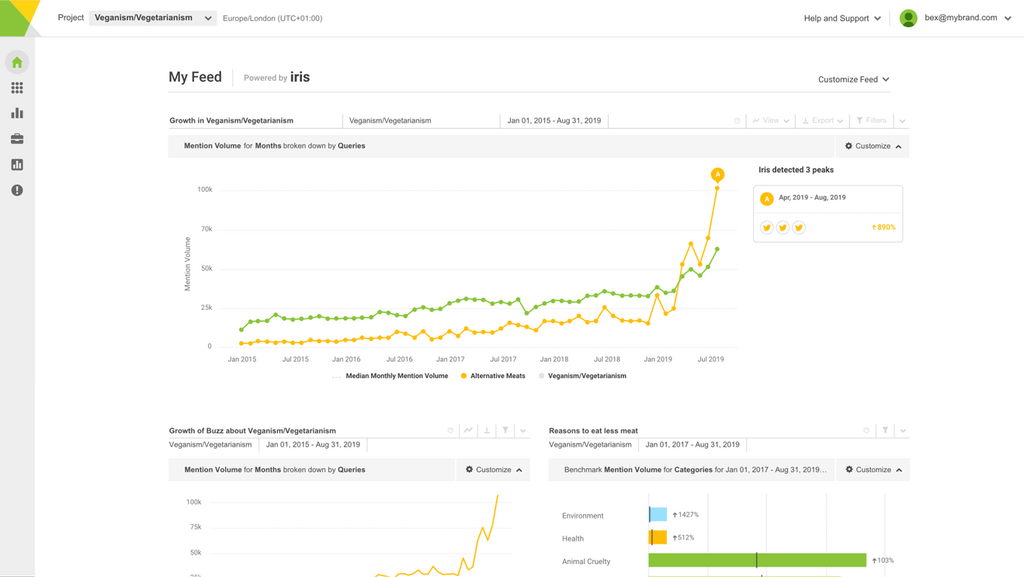20 Social Media Holidays to Celebrate This May
By Yasmin PierreApr 10
Unlock the secrets to staying ahead in the ever-evolving world of social media marketing.
At our recent client event, we shared some short, useful tips about different ways of using Brandwatch. The attendees found that these useful nuggets of information, coming from those who know the app best – our staff – were invaluable, so we thought we’d share the wealth and post them here too.
So, this is the first of those posts, from a presentation by myself. I hope it’s useful.
Finding leads
We use Brandwatch to find leads everyday. We set up Queries (searches) that find mentions online from people who might be looking to subscribe to a platform like Brandwatch, and then – where appropriate – we engage with those people and offer them a demo of our app.
So, how can you go about doing the same for your brand or business?
As with everything in Brandwatch, it all starts with a Query. We’re going to be using the test search on the Query creator a lot; testing your Query before saving it means you can refine it, therefore saving you time and money by making sure you don’t receive lots of irrelevant mentions in your results. Let’s get going…
1/ Start off broad
The first step is to start your Query off with some broad terms. Using a camera company as an example, you can see here I’ve started off with just a few broad terms.
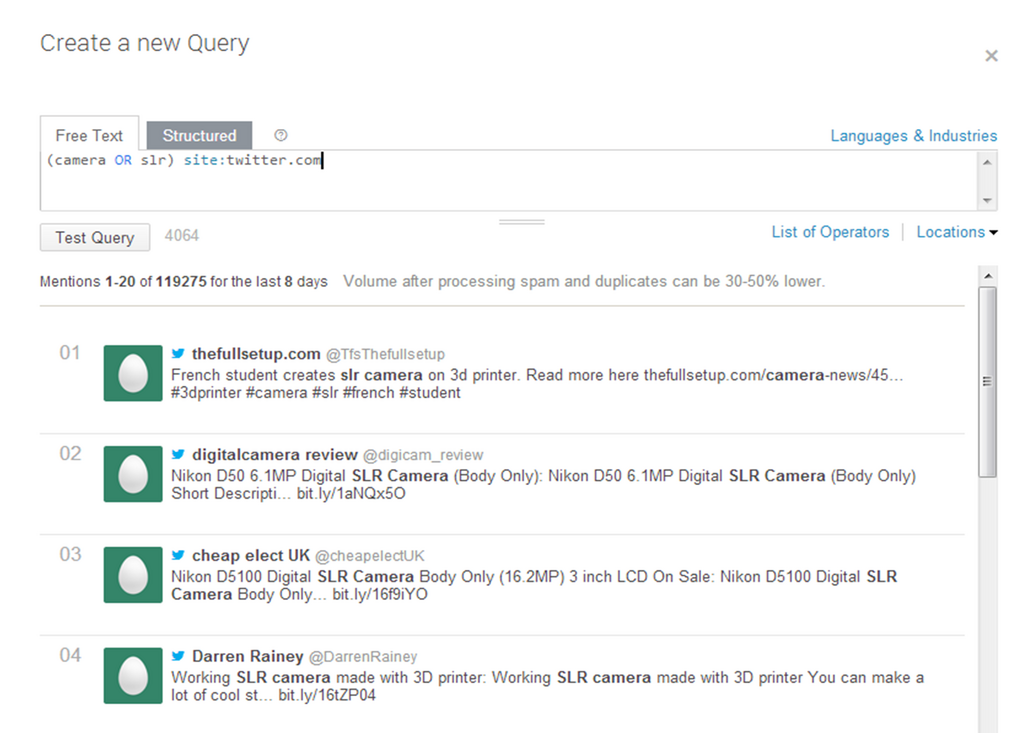
I’ve also restricted it to just Twitter – you might want to restrict your Query to a specific site(s) like this if you know that is where your audience are (for example, at Brandwatch we find the majority of our social leads come from Twitter), however you can keep it broad and not restrict by site if you prefer.
Test the Query and then start to read through a few of the results. This will let you start to get a feel for the type of language and phrasing people use. Expand your terms by adding in variations, other industry/product terms, misspellings, different phrasings and so on as you read through the results.
2/ Add purchase intent phrases
You now want to add in phrases that suggest that someone might be looking to buy your product/service. Use the NEAR/n operator to add purchase intent phrases into your Query.
Start off just by thinking of natural language. Think about how you would phrase a question if, say, you were asking for a camera recommendation from your Twitter followers.
‘Can anyone recommend a good camera?’, ‘I’m looking for a new SLR, has anyone got any advice?’ and so on.
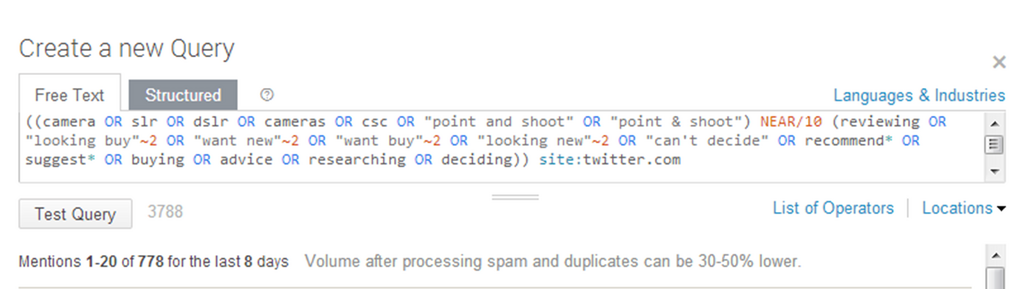
Use the proximity (~n) operator to allow for variations in the phrases. This specifies that the words in a phrase must only be a certain number of words away from each other. For example, “looking new”~2 would match mentions where those words are within 2 words of each other, for example “looking for a new” or “looking at a new”.
Also use the wildcard operator to save writing every variation of a word – this finds words with the same stem, for example recommend* would find recommend, recommends, recommendation, recommending etc.
You might also want to search on other sites to find more variations in phrasing. Do a broad search on sites such as Twitter, Yahoo! Answers and Quora – places where people tend to ask questions – and see how the questions are being phrased. Add those in to your Query. Also consider misspellings and contractions when adding in your phrases.
Test again.
You can see now that we have now gone down from nearly 120k mentions to under 1,000, but these results are much more relevant.
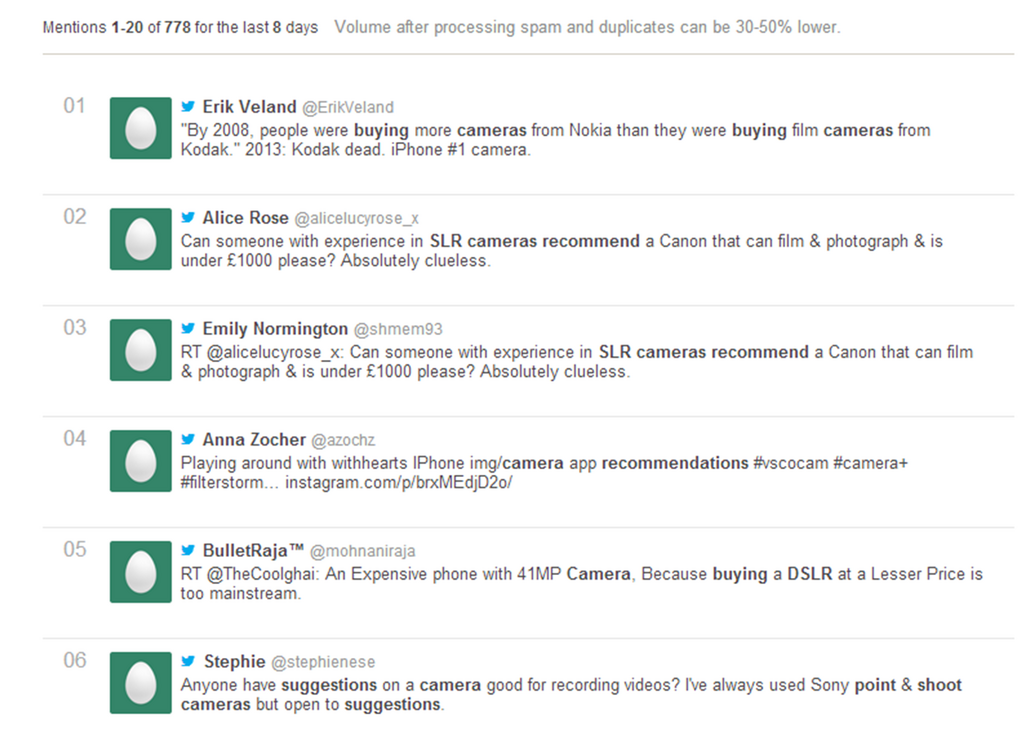
3/ Add your brand and competitors
Into the first half of the Query we’re now going to add in all your brand and product names. You also want to do the same for your competitors’ brand and product names; chances are, if someone is discussing buying a competitor product, they might also be interested in your product.
We can see that the number of results has increased slightly now, but the results are still mostly relevant.
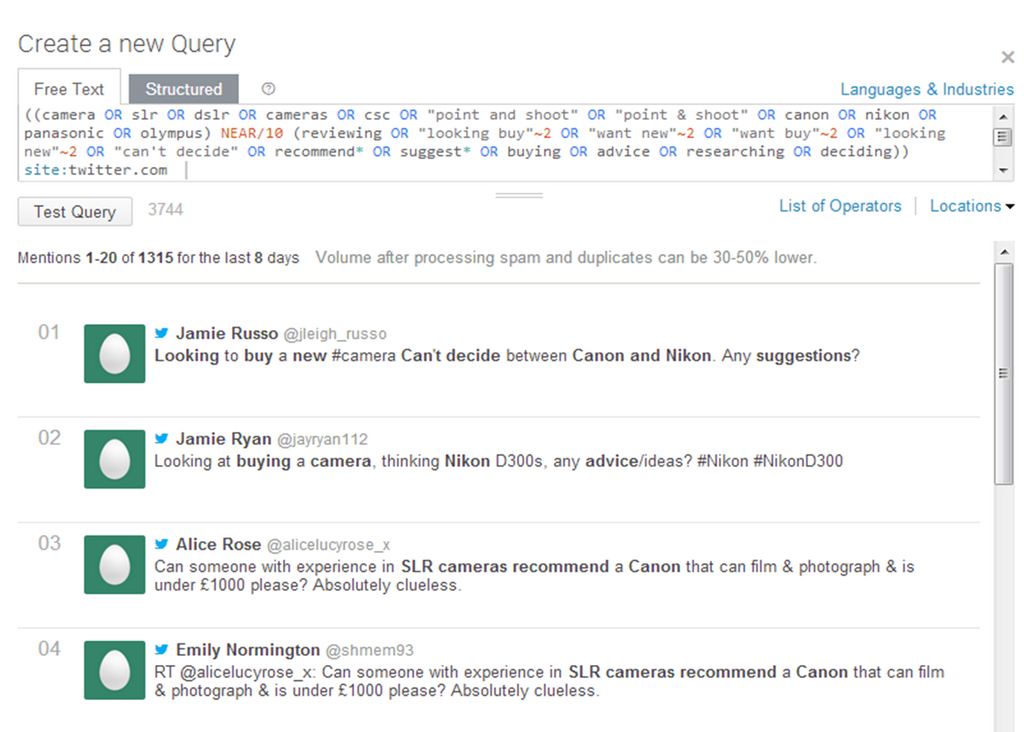
4/ Iterate, iterate, iterate
Continue to read through the mentions in the test search results and refine your Query further.
Brandwatch is great at removing spam, but if you are still finding spam or nonsense mentions, take a look at the terms that appear frequently and remove them using NOT, such as the below.
![]()
Note, here we’re looking for any word that starts with porn by using the wildcard operator, for example this would also find pornography, pornographic etc.
There may also be legitimate mentions that are not relevant to you – work out why they’re appearing and exclude as necessary.
Authors
You might also want to remove staff members from your Query using the author: operator. You know they’re not going to be leads, so you may not want to pay for mentions from them if they talk regularly about your product or industry online.
![]()
NEAR/n
Play around with the NEAR/n number. The average number of words in a sentence is 15, so NEAR/15 often works well, but try changing the number and see how it affects your results. You might find that a larger number gives you more results, but they may be less accurate, so consider this,.
Continue testing and refining until you get to a level of accuracy you’re happy with. It’s a balance of possibly missing a few lead opportunities by having a more refined Query, but saving time by not reading through lots of potentially irrelevant mentions.
We usually aim for about 80-90% accuracy; there’s no such thing as a perfect Query, so don’t kill yourself trying to get 100%.
5/ Set up Alerts
Using Brandwatch’s Alerts feature, set up Alerts so that you get emails when new leads are found. It’s probably best to set these to come in as they happen, though you can opt for emails at regular intervals (15 minutes, hourly, daily) if you prefer.
You can find out more about Alerts here.
Again, iterate – if you find your inbox is being flooded with too many alert emails that aren’t real lead opportunities, then you need to go back into your Query and refine it further (or outsource the alert emails to someone else to read through!)
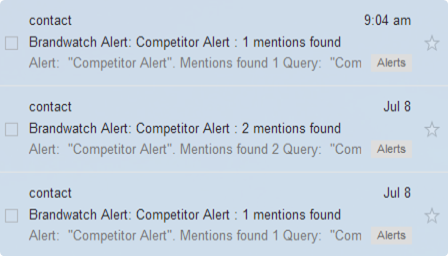
6/ Always update
Don’t just create your Query and then leave it forever. You need to make sure you regularly update it – say on a monthly or quarterly basis – with new product and brand names, new phrasings and new language.
For example, back in the day Brandwatch would only needed to have searched for ‘social media monitoring tool’. These days, the language people use is much more varied as the industry has matured; ‘’, ‘social business intelligence software’ and so on. Had we not updated our Query, we’d be missing out on those lead opportunities.
Hopefully these six steps to using Brandwatch to find leads are useful. Confused? Questions? Why not tweet us – we’re always happy to help.
Not a client but wish you were now you’ve seen how amazing Brandwatch is? Contact us!
Offering up analysis and data on everything from the events of the day to the latest consumer trends. Subscribe to keep your finger on the world’s pulse.
Consumer Research gives you access to deep consumer insights from 100 million online sources and over 1.4 trillion posts.
Existing customer?Log in to access your existing Falcon products and data via the login menu on the top right of the page.New customer?You'll find the former Falcon products under 'Social Media Management' if you go to 'Our Suite' in the navigation.
Brandwatch acquired Paladin in March 2022. It's now called Influence, which is part of Brandwatch's Social Media Management solution.Want to access your Paladin account?Use the login menu at the top right corner.