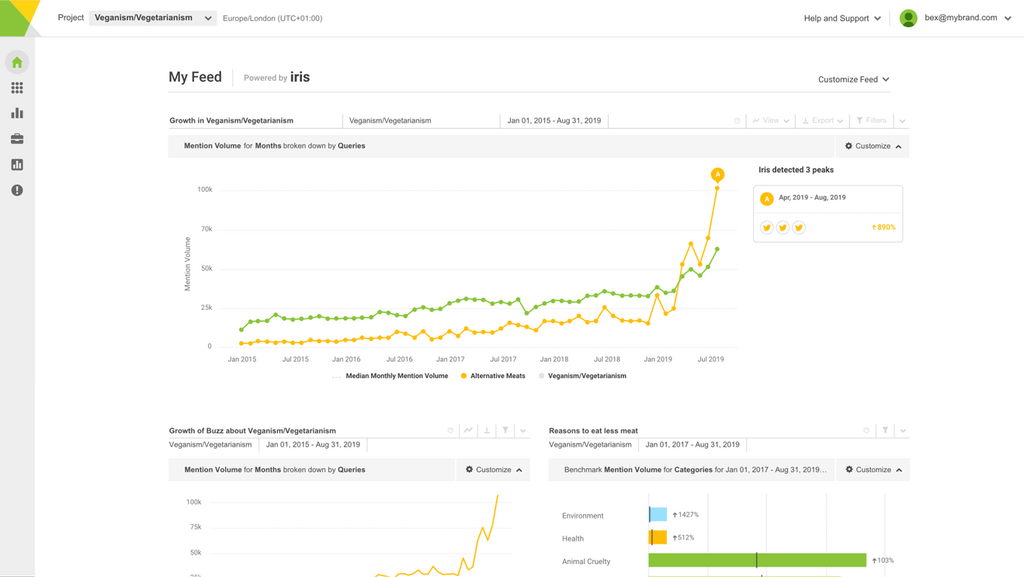Social media is an incredible channel that enables us to create a community, get traffic to our websites and forge valuable relationships.
Pinterest stands out as a platform that isn’t utilized as well as it could be.
Here’s why:
The half-life of a Pinterest pin is far longer than a Facebook post or a tweet as John Koetsier explains on Venture Beat.
Also when Garrett Moon and the CoSchedule team analysed almost 1 million blog post headlines, they discovered that for headlines with over 1,000 shares, Pinterest was responsible for 90% of the total shares.
This begs the question – what can we do to increase our reach on Pinterest and gain more engagement and referral traffic?
In this post I’ll show you just that. You will learn how to make it easy for your followers to pin images from your website and a number of other ways to expand your reach on Pinterest.
How to get more pins and re-pins using your website
1/ Add pin buttons to your blog
If you want to expand your reach on Pinterest, the first step is to ensure that it’s as easy as possible for people to pin images from your blog.
By removing any potential barriers that are stopping people from pinning your content, you will be able to get far better results with the existing traffic you have.
If your blog runs on WordPress, there are plenty of social sharing plugins available that come with this functionality built in.
In most cases it’s as straight forward as clicking a few buttons.
If you use a different content management system, chances are your existing social sharing solution will have this option. If it doesn’t, there are tools available like Shareaholic which will allow you to easily add social sharing buttons to almost any content management system including WordPress.
The added benefit here is that by displaying a ‘Pin It’ button, you are giving permission for your images to be shared.
2/ Make your images shareable with a click
Another way to make it easy for people to pin images from your blog is to make your images shareable.
By doing this your readers will be able to pin images as they read through your content.
There is a browser extension for Pinterest which adds a pin button to images but not everyone uses this but there are tools out there to make this easy.
The Image Sharer from SumoMe is a WordPress plugin which is easy to setup and comes with basic statistics so you can see how often your images are shared.
Here’s how it looks:
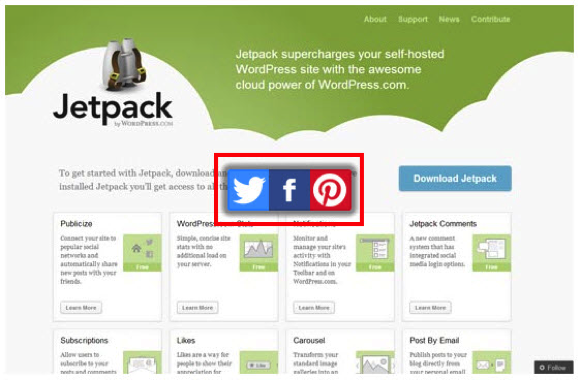
I mentioned Shareaholic earlier, another feature that the platform has is support for adding “Pin It” buttons to your images.
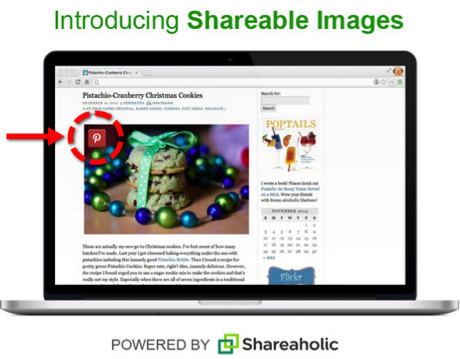
3/ Embed pins below your blog posts
When you add a clear and prominent call to action, people are more likely to take the action you want them to take.
Try embedding pins below your blog post and see how they work for you.
I recently noticed a great example of this in action on Stacey Corrin’s blog:
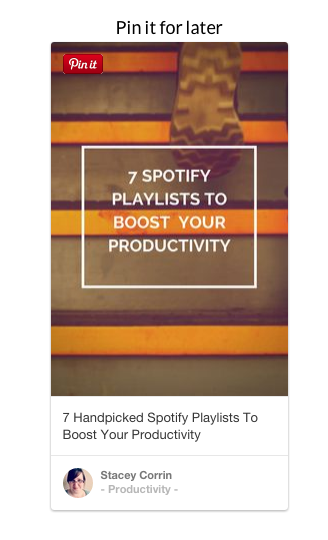
Before you go ahead with this, it’s worth thinking about what call to action you want to include at the bottom of your blog post.
For example, on certain blog posts I have different goals. On some posts my goal is to convert readers into email subscribers and I deploy tactics to compel readers to sign up.
In those situations, I wouldn’t use this tactic because it would detract from my main goal for the post.
So make sure that this tactic fits in with your primary goal for your piece of content before you use it.
Create your own embedded pin:
- Publish your post without the embedded pin.
- Pin your main image on Pinterest and make a note of the URL.
- Visit this URL to access Pinterest’s widget builder.
- Add the URL of the pin and hit the build button.
- Copy the code and add it to the end of your blog post,
et voilà:
Other ways to get more pins and re-pins
Aside from tweaking your website to make it easy for people to pin your images, there are plenty of other ways to increase your reach.
4/ Leverage group boards
Group boards are just like regular Pinterest boards; the only difference is that they have multiple contributors.
This is great because for each new contributor, all of the board’s pins will be visible to the followers who follow all of their boards.
And more pins will be added which increases your reach along with the chance of gaining more followers or re-pins.
You can tell whether a board is a group board by the icon that appears in the top right corner of the board:
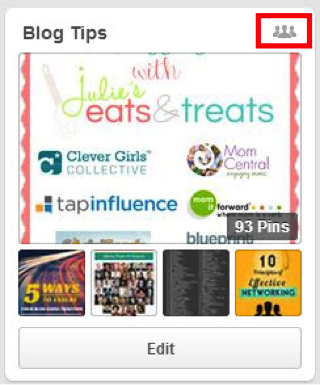
Creating your own group board is easy. You can invite other Pinterest users to an existing board or create a new board then invite users to that.
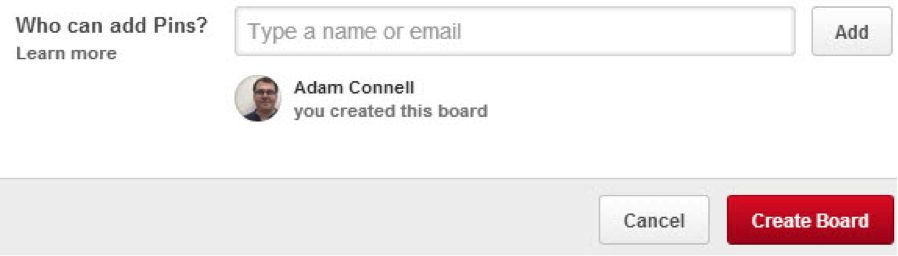
For more details on group boards, this post by Ashley Faulkes covers some important details including how to find existing group boards.
Another great way to expand your reach is to leverage your following on other social networks.
I really like how Jeff Sieh does this with his #PinOfTheDay posts on Google+.
The use of large eye-catching images translate well between both Google+ and Pinterest.
6/ Create and share eye-catching images
Pinterest is all about visuals so it makes sense that when you create more visually appealing images, they’ll be more likely to get shared.
Unique images tend to do a lot better, especially larger images like infographics.
Dan Zarrella found that taller images get more shares on average, specifically those that are around 700-800 pixels tall.
The great thing is that you don’t have to be a designer to create these eye-catching images.
Free tools like Canva make them extremely easy to create for a few reasons:
- You can choose a default size for your image which is a perfect fit for Pinterest.
- Canva has pre-designed layouts that look stunning and you can customize these to your hearts content.
- There are plenty of shapes, backgrounds, icons and fonts included – use them and let your creativity run wild.
Over to you
What has been your experience with Pinterest?
We’d love to know more in the comments.